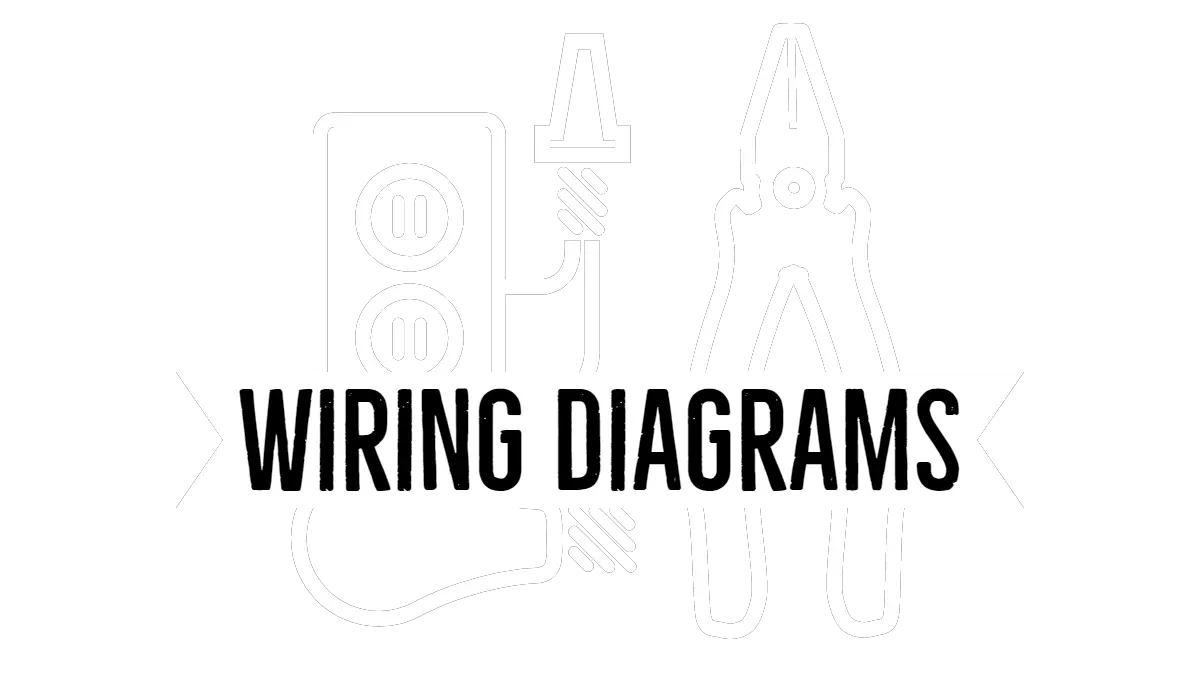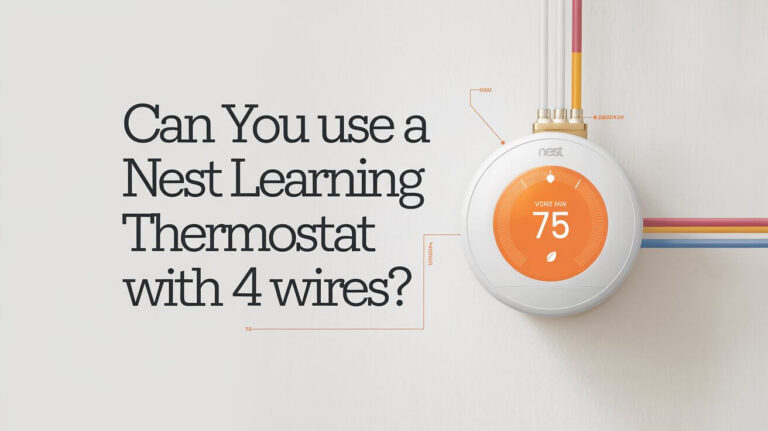How to Program a Honeywell Thermostat: Step-by-Step Guide

A well-programmed Honeywell thermostat can save you energy and make your home comfortable all year round. Whether you’re setting it for your daily routine or using advanced features like geofencing, Honeywell offers a variety of models to suit different needs. In this article, you’ll learn how to program your Honeywell thermostat efficiently, explore its different features, and get tips to optimize it for energy savings.
Why You Should Program Your Honeywell Thermostat
Programming your Honeywell thermostat is not only about convenience—it’s also a great way to reduce energy costs. By customizing your heating and cooling schedules, you can avoid wasting energy when you’re not home. A programmable thermostat adjusts the temperature according to your daily schedule, ensuring comfort when you’re at home and energy savings when you’re away.
Benefits of Programming Your Thermostat
- Energy Efficiency: Set your thermostat to lower energy use when you’re asleep or at work.
- Consistency in Comfort: Avoid the discomfort of coming home to a too-hot or too-cold house by setting ideal temperatures at the right times.
- Cost Savings: Smart schedules can reduce your energy bills significantly.
Identifying Your Honeywell Thermostat Model
Before you can begin programming your Honeywell thermostat, it’s crucial to know which model you have. Honeywell offers various types of thermostats, from manual programmable models to smart, Wi-Fi-enabled versions. Here’s how to locate your model number and identify the features it supports.
How to Find Your Honeywell Thermostat Model Number
- Check the front or back: Most Honeywell thermostats have the model number on the front display or inside the battery compartment.
- Look in the user manual: If you’ve kept the original documentation, the model number will be listed there.
- Access the settings menu: On certain models like the Wi-Fi or touchscreen models, you can find the model number within the settings or device information menu.
Common Honeywell Thermostat Models
- T9 Smart Thermostat: A Wi-Fi-connected model with room sensors to monitor temperatures in multiple rooms.
- T5+ Wi-Fi Thermostat: Offers geofencing and smart scheduling via the Honeywell Home app.
- Pro 2000 Programmable Thermostat: A basic programmable thermostat without Wi-Fi, ideal for simple, manual scheduling.
- Lyric T6 Pro Smart Thermostat: Integrates with smart home systems and uses geofencing technology to adjust based on your location.
Getting Started: Basic Steps to Program a Honeywell Thermostat
Now that you know your model, you can start programming it. While different Honeywell models have unique features, the basic steps for programming the thermostat are quite similar.
How to Program a Honeywell Thermostat Manually
For most manual Honeywell models, follow these steps:
- Access the Menu: Press the menu button to open the schedule options.
- Select a Period to Edit: Honeywell thermostats often divide the day into periods like “Wake,” “Leave,” “Return,” and “Sleep.”
- Set the Time and Temperature: Use the + and – buttons to adjust the time and temperature settings for each period.
- Save Your Schedule: Once you’ve adjusted the periods for the day, save the schedule.
Here’s an example of a schedule:
- Wake (6:00 AM): Set the thermostat to 68°F.
- Leave (8:00 AM): Set it to 62°F to save energy while you’re out.
- Return (6:00 PM): Set it back to 70°F for a comfortable evening.
- Sleep (10:00 PM): Lower the temperature to 65°F.
How to Program a Wi-Fi Honeywell Thermostat
Wi-Fi thermostats, like the T9 and T5+ models, can be controlled via the Honeywell Home app, making programming even easier. Here’s how to do it:
- Connect to Wi-Fi: Ensure the thermostat is connected to your home’s Wi-Fi network.
- Open the App: Use the Honeywell Home app on your smartphone or tablet.
- Create a Schedule: Tap on the “Schedule” option in the app and select the days and time periods you want to program.
- Set Temperature for Each Period: Adjust the temperature for “Home,” “Away,” and “Sleep” modes.
- Save Your Settings: The thermostat will automatically adjust according to your saved schedule.
Advanced Scheduling Features of Honeywell Thermostats
Honeywell thermostats offer advanced scheduling features that can make programming more flexible and personalized. These options are especially useful for households with varying schedules.
Using Geofencing and Location-Based Programming
Many smart Honeywell thermostats, such as the Lyric T6 Pro, use geofencing technology. This feature uses your phone’s location to determine whether you’re home or away. Here’s how it works:
- Away Mode: When you leave a defined “geofence” around your home, the thermostat automatically adjusts to energy-saving settings.
- Home Mode: When you enter the geofence, it resumes your preferred comfort settings.
Geofencing is a great way to automate your thermostat without needing to manually adjust the settings every time you leave or return home.
Smart Scheduling
For those with irregular schedules, Honeywell thermostats can combine geofencing with traditional time-based programming. This feature allows the thermostat to adjust based on your location while still following your programmed schedule. For example, you can set the thermostat to keep the house cool during the day but automatically lower the temperature when it detects you’re returning home.
Time-Based Scheduling for Traditional Models
If your Honeywell thermostat doesn’t support geofencing, you can still benefit from time-based scheduling. Honeywell’s traditional thermostats allow you to program different settings for each day of the week, and you can customize the schedule for weekdays, weekends, or individual days.
Common Issues When Programming a Honeywell Thermostat
Even the most user-friendly thermostat can run into occasional hiccups. Here are some common problems you might encounter while programming your Honeywell thermostat, and how to resolve them.
How to Reset Your Honeywell Thermostat
If the thermostat isn’t working as expected, resetting it can often resolve the issue. Follow these general steps to reset most Honeywell models:
- Locate the reset option: This can be found in the settings menu on digital thermostats.
- Press and hold the reset button: On some models, you may need to hold the button for 5-10 seconds.
- Reprogram the thermostat: After resetting, you’ll need to enter your preferred schedule again.
Troubleshooting Incorrect Schedule Settings
If your thermostat isn’t following the schedule you set, here’s how to troubleshoot the issue:
- Check the schedule: Make sure each period is programmed correctly for both time and temperature.
- Verify system mode: Ensure the thermostat is in the correct mode (heating or cooling).
- Look for overlapping periods: Sometimes periods can overlap, leading to unexpected temperature changes.
How to Modify or Delete Existing Schedules
Honeywell thermostats make it easy to change or delete existing schedules if your routine changes. Whether you’re using a manual or smart model, the process is straightforward.
Adjusting Schedules on Honeywell’s Touchscreen Thermostats
For touchscreen models, follow these steps:
- Access the Schedule Menu: Touch the “Menu” button, then select “Schedule.”
- Choose the Period to Modify: Use the arrows to navigate to the time period you want to edit.
- Edit the Time and Temperature: Adjust the start time and desired temperature.
- Save Your Changes: Once you’re done, press “Done” to save the new schedule.
Editing Schedules Using the Honeywell Home App
For Wi-Fi-enabled thermostats, you can edit schedules through the app:
- Open the Honeywell Home App: Go to the “Schedule” section.
- Select the Period: Tap the day or period you want to edit.
- Make Adjustments: Change the temperature or time as needed.
- Save Your Changes: The thermostat will update in real time based on your new settings.
Programming for Different Seasons
One of the biggest advantages of a programmable thermostat is the ability to adjust settings for different seasons. Here’s how to optimize your Honeywell thermostat for winter and summer.
Adjusting Heating and Cooling Schedules for Winter and Summer
During the winter months, you’ll want to set your thermostat to lower temperatures while you’re asleep or away, and slightly higher while you’re at home. In summer, you can reverse this pattern by cooling your home more during the day and raising the temperature at night to save energy.
Using Automatic Changeover
Some Honeywell thermostats offer an automatic changeover feature, which switches between heating and cooling based on the indoor temperature. This feature is particularly useful during transitional seasons when both heating and cooling may be required.
Energy-Saving Tips for Using Honeywell Thermostats
Programming your Honeywell thermostat is just the beginning. Here are additional ways to save energy and lower your utility bills.
Ideal Temperature Settings for Maximum Savings
- Winter: Set your thermostat to 68°F during the day and lower it to 62°F at night.
- Summer: Aim for 78°F when you’re home, and 85°F when you’re away.
Utilizing “Away” Mode Efficiently
Whenever you’re out of the house for extended periods, use the “Away” mode. By raising or lowering the temperature while you’re gone, you can avoid unnecessary energy consumption.
Conclusion
Programming a Honeywell thermostat can greatly enhance your comfort while cutting downyour energy bills. With a properly programmed schedule, you can enjoy a comfortable home environment while saving money and reducing your carbon footprint.
By learning how to program your Honeywell thermostat—whether it’s a basic programmable model or a Wi-Fi-enabled smart thermostat—you can make your home more energy-efficient. Start with identifying your model, then explore the wide array of scheduling features, from manual time-based settings to advanced options like geofencing and smart scheduling. With the right knowledge, you’ll be able to tailor your thermostat settings to your daily routine and preferences, ensuring comfort when you’re home and savings when you’re not.
From adjusting for different seasons to troubleshooting common issues, this guide covers everything you need to know about programming a Honeywell thermostat. Following these steps will ensure that you maximize your thermostat’s efficiency and make the most of its energy-saving potential.