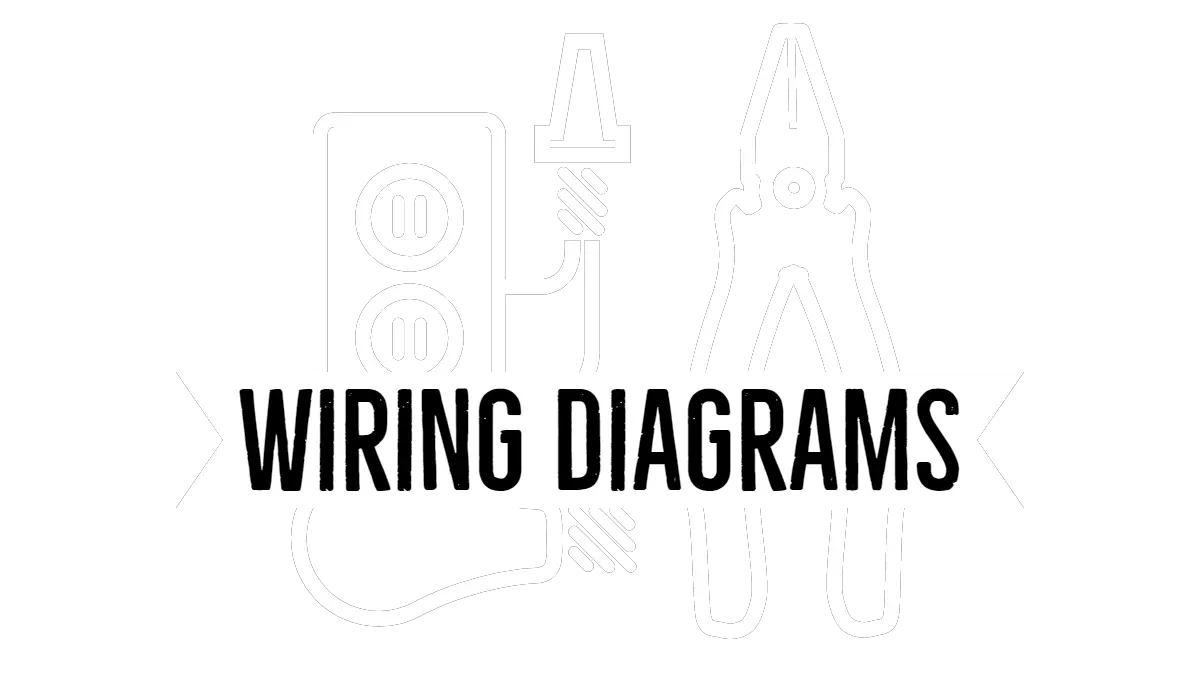How to Install a Nest Thermostat: Step-by-Step Guide
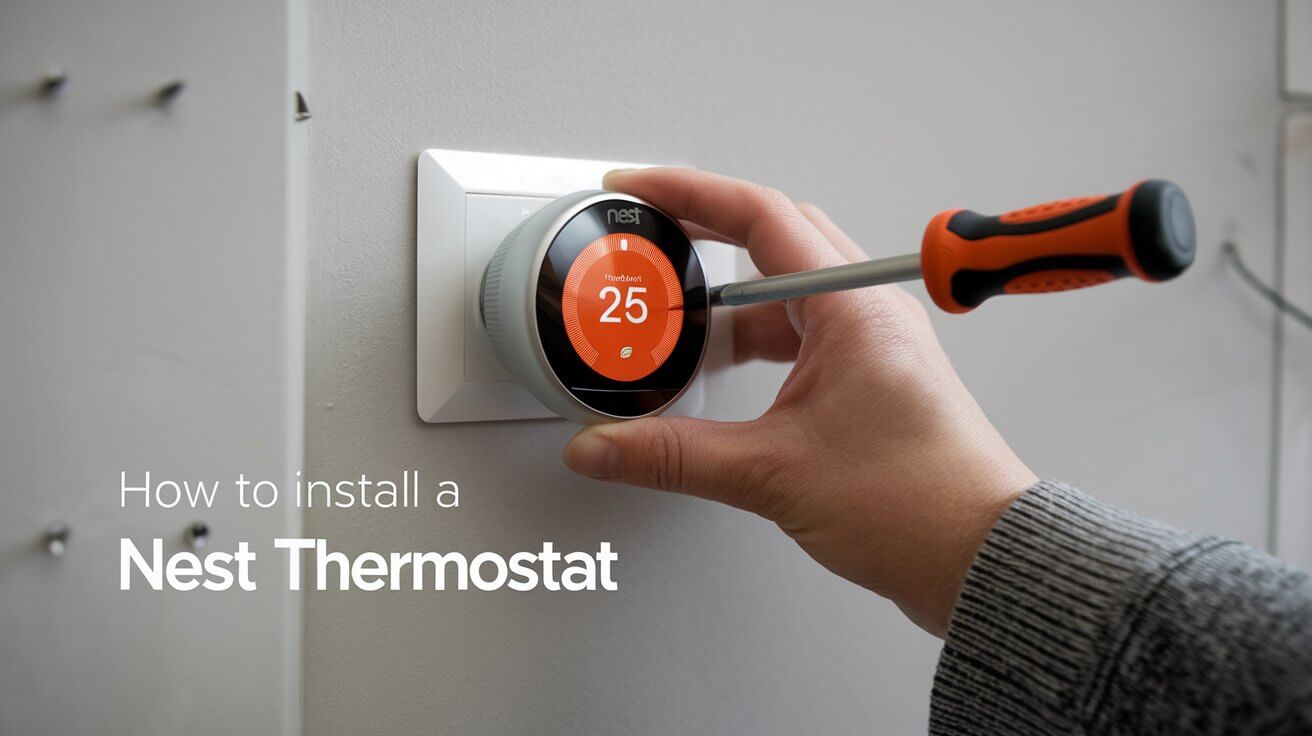
Installing a Nest Thermostat is a smart way to manage your home’s heating and cooling more efficiently. It helps save energy, reduces your utility bills, and provides remote control over your HVAC system through a smartphone app. If you’re looking to install a Nest Thermostat in your home, this guide will walk you through the entire process in a simple, step-by-step manner, ensuring that even beginners can get it right.
Tools & Materials Needed for Installation
Before you begin, make sure you have all the tools and materials required for a smooth installation process. Here’s a quick checklist:
- Screwdriver (flat-head and Phillips)
- Power drill (optional for wall mounting)
- Level (to make sure the thermostat is straight)
- Wire labels (for labeling the wires before disconnecting)
- Electrical tape
- Smartphone or tablet (to set up the Nest app)
What Comes in the Nest Thermostat Box
- Nest Thermostat unit
- Base plate
- Mounting screws
- Trim plate (optional for covering large holes)
- User manual
Optional Items
- C Wire Adapter: If your home’s HVAC system doesn’t have a C wire (common wire), you might need an adapter or use alternative methods.
Step 1: Turn Off Power to the HVAC System
Safety is the top priority when working with electrical systems. Before handling any wires, turn off the power to your HVAC system at the circuit breaker. This step prevents electrical shocks and ensures the system won’t accidentally turn on during the installation.
After turning off the power, try adjusting your current thermostat to confirm that it’s no longer functional. If the thermostat display doesn’t light up or the system doesn’t react, you can safely proceed.
Step 2: Remove the Old Thermostat
Now that the power is off, it’s time to remove your existing thermostat.
Steps:
- Take a Picture of the Wires: Before disconnecting anything, take a picture of the existing wiring connected to the old thermostat. This will be useful when connecting the wires to the Nest Thermostat.
- Label the Wires: Use small labels to mark each wire according to its terminal (e.g., Rh, Rc, W, Y, G). These are usually indicated on the current thermostat, and it’s crucial to label them correctly to avoid confusion later.
- Disconnect the Wires: Gently remove each wire from the terminal. If the wires are stuck, use a flat-head screwdriver to carefully loosen them.
- Remove the Old Thermostat’s Base Plate: Once all the wires are disconnected, remove the screws securing the base plate to the wall. After removing the base, ensure the wires are not falling back into the wall.
Important Notes:
- Types of Wires: Common wires you’ll encounter include:
- Rh/Rc (Power)
- W (Heat)
- Y (Cooling)
- G (Fan)
- C (Common Wire, optional)
Step 3: Install the Nest Base Plate
With the old thermostat removed, it’s time to prepare the Nest base plate for installation.
Steps:
- Mark the Holes: Hold the Nest base plate up to the wall where the old thermostat was located. Use the built-in level on the base plate to make sure it’s perfectly straight. Then mark the positions of the screw holes.
- Drill the Holes (if necessary): If there are no existing holes where the base plate aligns, use a power drill to make new ones.
- Install the Trim Plate (optional): If the hole from your old thermostat is too large or unsightly, you can use the optional trim plate to cover it up. The trim plate snaps into place with the base plate.
- Secure the Base Plate: Once the holes are ready, use the provided screws to secure the base plate to the wall. Ensure that it’s securely fastened and level.
Step 4: Connect the Wires to the Nest Base
Now it’s time to connect the wires you labeled earlier to the appropriate terminals on the Nest base plate.
Steps:
- Insert Each Wire: One by one, insert the labeled wires into the matching terminals on the Nest base:
- Rh/Rc (Power wire for heating and cooling)
- W (Heating wire)
- Y (Cooling wire)
- G (Fan wire)
- C (Common wire, if available)
- Double-Check the Connections: Make sure all the wires are inserted correctly and are tightly secured. Incorrect wiring could result in the system malfunctioning.
No C Wire? No Problem!
If your system doesn’t have a C wire, there are a few workarounds you can use:
- C Wire Adapter: A C wire adapter can be purchased to provide the necessary power to the thermostat.
- Use G Wire as C Wire: Some HVAC systems allow you to repurpose the G wire (which controls the fan) as a C wire.
- Battery Power: Some Nest models can operate temporarily on battery power, but this is not a long-term solution as it may drain the battery quickly.
Step 5: Attach the Nest Thermostat to the Base
Once the wiring is complete, it’s time to snap the Nest Thermostat onto the base.
Steps:
- Align the Thermostat: Position the Nest display over the base plate.
- Snap It into Place: Press the display firmly onto the base until you hear it click. Make sure the display is fully seated and secure.
Step 6: Power Up the System
With the Nest Thermostat in place, you’re ready to turn the power back on.
Steps:
- Turn on the Power: Go back to your circuit breaker and restore power to the HVAC system.
- Check for Power: The Nest Thermostat should automatically power up. If the display doesn’t turn on, double-check the wiring and the power source.
Step 7: Set Up the Nest Thermostat
Now that your Nest Thermostat is powered on, follow the on-screen instructions to complete the setup.
Steps:
- Choose Your Language: Use the rotating ring on the Nest to scroll through and select your preferred language.
- Connect to Wi-Fi: Connect your thermostat to your home’s Wi-Fi network so it can communicate with your smartphone via the Nest app.
- Enter System Info: The thermostat may ask for details about your HVAC system to ensure proper control.
- Set Your Preferences: Adjust the temperature settings, create schedules, and set an “Away” temperature to save energy when no one is home.
Create a Nest Account
To control your Nest Thermostat remotely, you’ll need to create a Nest account. Download the Nest app on your smartphone or tablet, and follow the prompts to sign in or create a new account.
Once your account is set up, you can control your thermostat from anywhere, receive energy reports, and adjust settings on the go.
Nest Thermostat Without a C Wire: Solutions
Not all homes have a C wire, which provides continuous power to the thermostat. Here’s how to manage installation without it.
Solutions:
- C Wire Adapter: A popular choice for homes without a C wire. This adapter provides a continuous power source.
- Using G Wire as C Wire: For homes with no spare wires, the G wire, usually controlling the fan, can be repurposed as a C wire. This is not ideal if you need separate fan control.
- Battery Operation: Some models of Nest Thermostat can run on battery power, but this is generally discouraged for long-term use as it drains quickly.
Integration with Smart Home Systems
The Nest Thermostat is compatible with a variety of smart home platforms. You can easily integrate it with systems like Google Assistant, Amazon Alexa, and Apple HomeKit for enhanced functionality.
Steps:
- Google Assistant: Link your Nest Thermostat to your Google Home device for voice control. Simply say, “Hey Google, set the temperature to 72 degrees.”
- Amazon Alexa: With Alexa, you can use commands like, “Alexa, increase the temperature by 3 degrees.”
- Apple HomeKit: If you have an iPhone or Apple devices, Nest can be integrated into HomeKit for seamless automation.
Troubleshooting Common Issues
Even with a smooth installation, you might encounter issues. Here are some common problems and how to fix them.
Thermostat Not Powering On
- Check if the breaker is properly switched on.
- Verify that all wires are securely connected to the base.
- If using a C wire adapter, ensure it’s functioning properly.
Wi-Fi Connectivity Issues
- Restart your router and ensure you’re connecting to the correct Wi-Fi network.
- If the issue persists, reset your Nest Thermostat by pressing and holding the ring for 10 seconds.
HVAC System Not Responding
- Double-check that the wires are connected to the right terminals.
- Ensure that your HVAC system is compatible with the Nest Thermostat.
Benefits of Installing a Nest Thermostat
Installing a Nest Thermostat brings a range of benefits that go beyond simple temperature control.
Energy Savings
The Nest Thermostat learns your schedule and temperature preferences over time, optimizing your HVAC system’s performance. This results in lower energy consumption and reduced utility bills. Many users report savings of 10-12% on heating and 15%. Here’s what makes it so effective:
- Learning Ability: Over time, the Nest Thermostat adjusts to your routine and preferences, creating a schedule that reduces energy consumption without compromising comfort.
- Remote Control: You can manage your home’s temperature from anywhere using the Nest app, making it easier to maintain comfort and efficiency whether you’re home or away.
- Energy Reports: The Nest provides monthly reports detailing how much energy you’re using and where you can make improvements. This data helps you make more informed decisions about your energy consumption.
- Eco Mode: When the system detects that nobody is home, it automatically switches to Eco Mode, reducing energy use until you return.
Environmental Benefits
By optimizing your energy use, the Nest Thermostat contributes to reducing your home’s carbon footprint. Using less energy means that fewer fossil fuels are burned to heat and cool your home, which in turn helps to combat climate change.
Professional Installation vs. DIY
While installing the Nest Thermostat is a project most homeowners can handle, there are situations where hiring a professional may be beneficial.
When to Hire a Professional:
- Complex HVAC Systems: If you have a more complex system, such as one with multiple zones or additional heating/cooling methods like radiators or heat pumps, a professional can ensure everything is installed and configured correctly.
- No C Wire: For homes without a C wire, a professional installer may be able to add one or find an alternative solution that works best for your system.
- Electrical Work: If you’re uncomfortable working with electrical wiring, hiring a professional will give you peace of mind.
DIY Benefits:
- Cost-Effective: Installing the Nest Thermostat yourself can save you the cost of hiring a professional, which typically ranges from $100 to $250 depending on the complexity of the system.
- Simplicity: For most homes with straightforward HVAC systems, installation is a relatively simple process that can be done in under an hour.
FAQs
Can I Install Nest with a Two-Wire System?
Yes, you can install a Nest Thermostat with a two-wire system, but it’s typically used in heating-only systems. The thermostat will still control the heat but may require additional setup steps, such as using a common wire adapter or enabling power-saving features.
What If My Home Uses a Zoned Heating System?
If your home has a zoned heating system, installing a Nest Thermostat in each zone will allow you to control each zone’s temperature independently. However, for larger and more complex systems, professional installation may be advisable to ensure proper configuration.
Is Wi-Fi Necessary for Nest to Work?
No, Wi-Fi is not required for basic thermostat functions. However, connecting the thermostat to Wi-Fi allows you to control it remotely via the app, receive energy reports, and update the system software.
Can I Use a Nest Thermostat with an Oil Furnace or Electric Baseboard Heating?
Yes, the Nest Thermostat is compatible with many heating systems, including oil furnaces and electric baseboards. However, the wiring and installation process may vary slightly depending on the type of system. Be sure to consult the manual or a professional if you’re unsure.
Conclusion
Installing a Nest Thermostat can drastically improve your home’s energy efficiency while giving you greater control over your heating and cooling system. By following these steps, you can safely and effectively install your Nest Thermostat and start enjoying the benefits of a smarter home today.
Whether you choose to tackle the installation yourself or hire a professional, this guide should give you the confidence and knowledge you need to get the job done right. Enjoy the convenience, energy savings, and peace of mind that come with a properly installed Nest Thermostat!