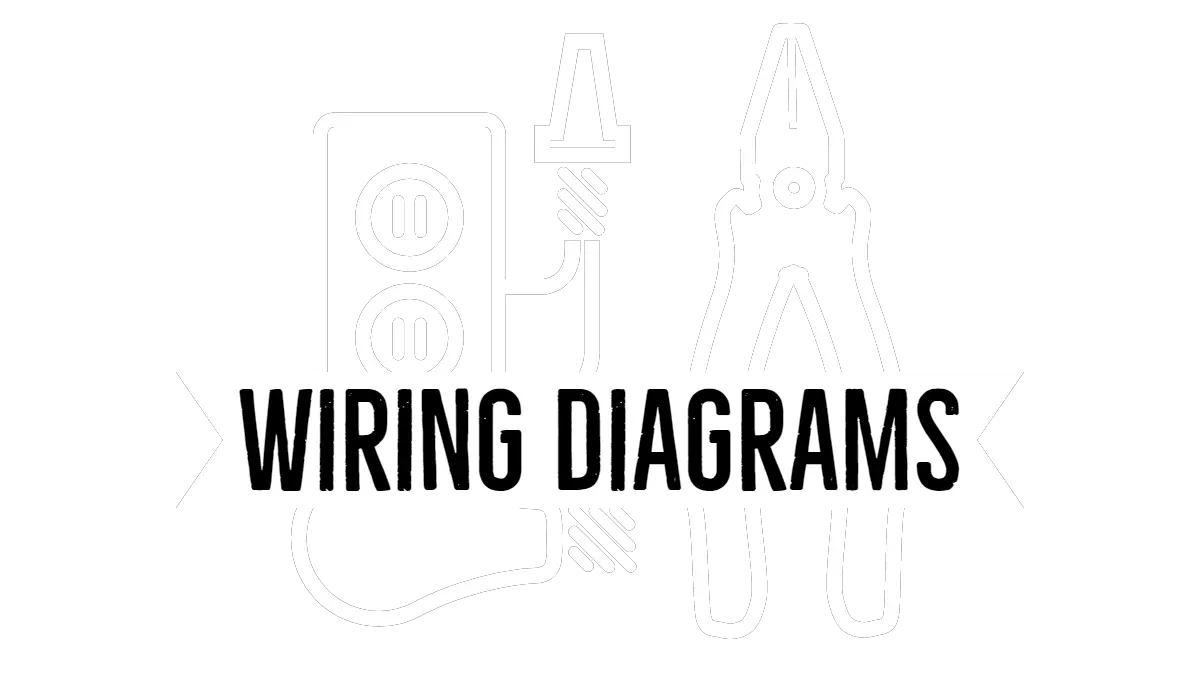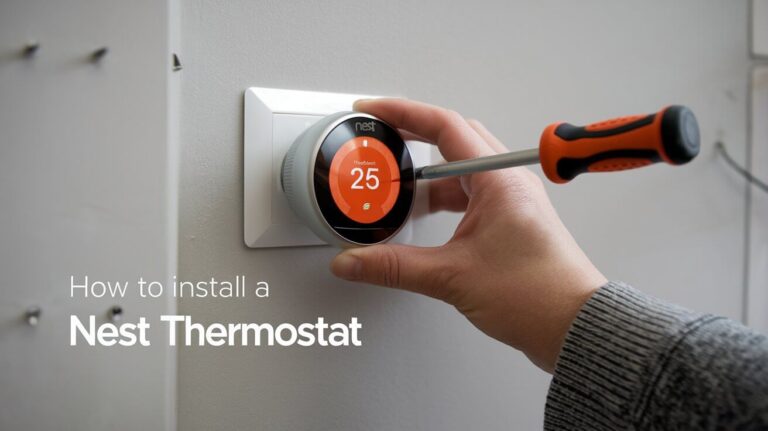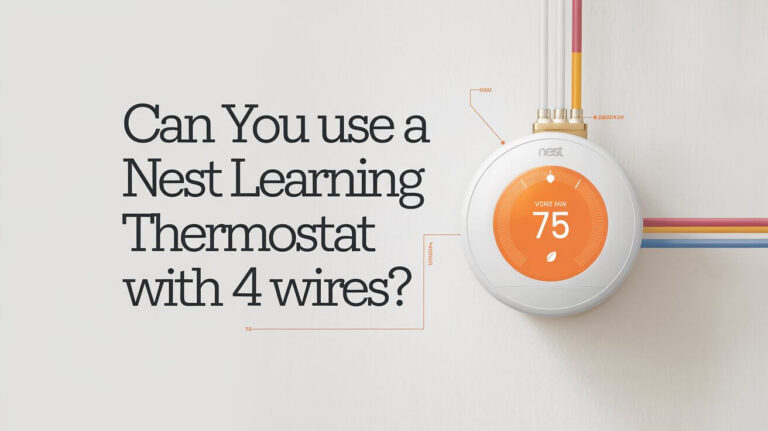How to Reset Honeywell Thermostat: Simple Steps for Every Model
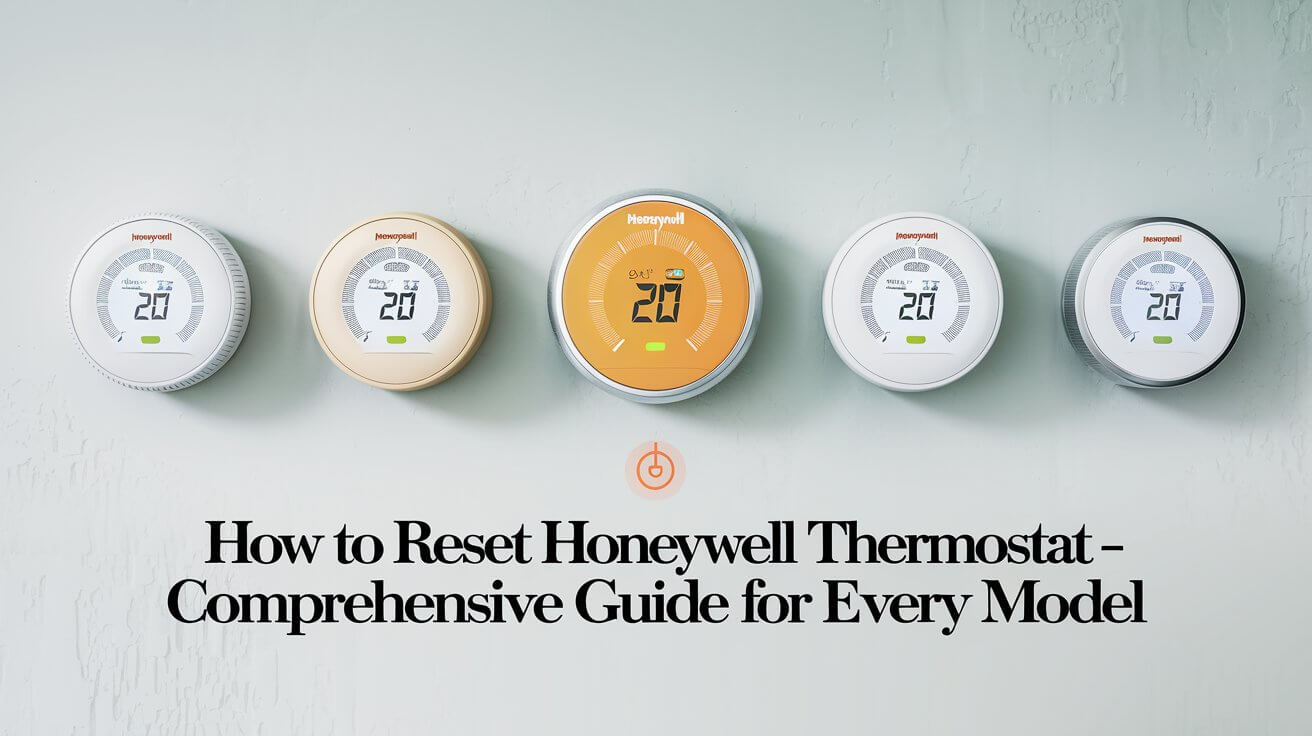
Resetting a Honeywell thermostat is a common troubleshooting step for fixing system malfunctions, Wi-Fi issues, scheduling errors, or restoring default settings. Whether your thermostat is non-programmable, programmable, or part of Honeywell’s smart series, understanding the correct reset process ensures you get your device back up and running quickly. In this article, we’ll walk through detailed methods for resetting various Honeywell thermostat models, provide tips for avoiding future issues, and answer common questions.
Why Resetting a Honeywell Thermostat Might Be Necessary
- System Malfunctions: Fix unresponsive controls, incorrect temperature readings, or glitchy displays.
- Wi-Fi Connectivity Problems: Reconnect your thermostat to the network if it fails to stay connected.
- Incorrect Schedules: Return to factory defaults to resolve programming conflicts.
- Software Bugs: Eliminate software glitches that impact performance.
- Post-Power Outage Recovery: Reinitialize settings to ensure normal operation after power disruptions.
A reset is particularly useful if you’ve recently moved to a new house with an existing Honeywell thermostat or if your device has stopped responding to inputs.
Precautions Before Resetting Your Honeywell Thermostat
- Identify the Thermostat Model: Honeywell has a wide range of thermostats. Each model may have a slightly different reset method.
- Backup Custom Settings: Take note of schedules, temperature settings, and Wi-Fi passwords to avoid losing them.
- Turn Off Power Safely: For safety, turn off the power to the thermostat at the circuit breaker before performing a reset, especially on hardwired units.
General Reset Methods Across Honeywell Thermostats
Soft Reset (Basic Restart)
A soft reset helps refresh the system without erasing saved preferences.
- Steps:
- Turn off the thermostat.
- Remove the batteries or disconnect the power.
- Wait 30 seconds before reconnecting the batteries or power.
This method is ideal for minor glitches and can often restore normal operation without affecting personal settings.
Factory Reset (Complete Wipe)
A factory reset returns the thermostat to its original settings, erasing schedules and custom configurations.
- Steps:
- Access the settings menu (if applicable).
- Select “Restore Factory Defaults” or press a dedicated reset button.
- Confirm the reset action, if prompted.
- Reconfigure the thermostat after it restarts.
This method is recommended for severe malfunctions or before transferring ownership of the device.
How to Reset Honeywell Thermostat – Step-by-Step by Model
Honeywell 1000, 2000, and 7000 Series (Battery-Powered)
These models are often used in basic heating and cooling systems.
- Steps:
- Remove the batteries from the thermostat.
- Insert the batteries in reverse (opposite polarity) for 10 seconds to clear the settings.
- Reinsert the batteries correctly to reset the device.
Honeywell 4000 Series
- Steps:
- Turn on the thermostat.
- Press the “Program” button three times.
- Use a paperclip to press the reset hole on the device for 5 seconds.
Honeywell 6000 Series
This model offers both programmable and Wi-Fi-enabled options.
- Factory Reset:
- Hold the “Fan” and “Up” buttons simultaneously for 10 seconds.
- Use the arrow buttons to navigate to the number 39 and change it to 0.
- Press “Done” to confirm.
- Wi-Fi Reset: Access the Wi-Fi setup menu and reconnect the thermostat to your network.
Honeywell 8000 and 9000 Series
These thermostats are often part of home automation systems and have advanced scheduling features.
- Factory Reset:
- Access the “Preferences” menu.
- Select “Restore Factory Defaults.”
- Confirm the reset and wait for the device to restart.
- Wi-Fi Reset for 9000 Series:
- Navigate to the Wi-Fi setup option.
- Follow the on-screen instructions to reconnect the device to your Wi-Fi network.
Honeywell T5, T5+, and T6 Series
These models are popular for smart home setups and feature energy-saving modes.
- Steps:
- Locate the small reset button on the side or back of the thermostat.
- Press and hold the button for 10 seconds.
- Release the button to complete the reset.
How to Reset Wi-Fi Settings on a Honeywell Smart Thermostat
Smart thermostats like the T9 or Lyric Round often experience connectivity issues that require Wi-Fi resets.
- Steps:
- Access the menu and select “Wi-Fi Setup.”
- Erase the old network information and reconnect to your preferred Wi-Fi.
- If issues persist, reboot your router or place the thermostat closer to the access point.
How to Reset the Schedule on a Honeywell Thermostat
Resetting the schedule can fix programming errors or help reintroduce default heating/cooling cycles.
- Steps:
- Go to the “Preferences” or “Schedule” menu.
- Select “Default Schedule” to erase custom settings.
- Reprogram the schedule to match your lifestyle.
Troubleshooting Tips if Reset Doesn’t Work
- Check Firmware Updates: Outdated firmware can cause issues. Update your thermostat software if possible.
- Consult the User Manual: Each model may have unique reset steps or quirks.
- Contact Customer Support: Honeywell’s support team can provide guidance if the reset fails.
Common Issues After Resetting and How to Fix Them
- Wi-Fi Reconnection Issues: Verify your Wi-Fi password and network settings.
- Incorrect Time or Date: Set the time manually if the thermostat does not sync automatically.
- Temperature Settings Not Sticking: Double-check if the new schedule is properly saved.
How to Avoid Frequent Resets – Maintenance Tips
- Keep Firmware Updated: Regular updates prevent software bugs.
- Calibrate the Thermostat: Ensure it accurately measures temperature.
- Use a Stable Power Source: Protect the thermostat with a surge protector.
- Monitor Wi-Fi Signal Strength: Place the router closer to smart thermostats for better connectivity.
Frequently Asked Questions (FAQs)
- How often should I reset my Honeywell thermostat?
- Only reset the thermostat when it experiences issues like unresponsive controls or scheduling conflicts.
- Will a reset delete all settings?
- A soft reset retains your preferences, but a factory reset erases all data, including schedules and Wi-Fi configurations.
- Can I reset my thermostat without removing it from the wall?
- Some models, like the T5+, have accessible reset buttons, but others may require dismounting.
Conclusion
Knowing how to reset a Honeywell thermostat is an essential troubleshooting skill that ensures your device operates efficiently. Whether you need a quick soft reset to resolve minor bugs or a full factory reset for serious issues, the steps outlined here will guide you through every scenario. Regular maintenance, such as firmware updates and calibration, can minimize the need for frequent resets. With the thermostat functioning correctly, you can maintain comfortable temperatures and optimize energy usage throughout your home.